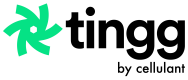Wordpress Plugin 🔌
A WooCommerce payment gateway for merchants to integrate Tingg express checkout on their Woocommerce checkout page, offering their customers a pan-african variety of payment options.
Before you continue
You need to have installed the WooCommerce plugin to proceed with Tingg plugin installation.
Visit Plugin Page
You can preview the plugin from the official wordpress plugin page.
Installation
Installation on the WordPress plugin store
1: Login into your WordPress site admin dashboard
2: Go to the plugins page. At the top of the page besides the Plugin title, click on the Add New button
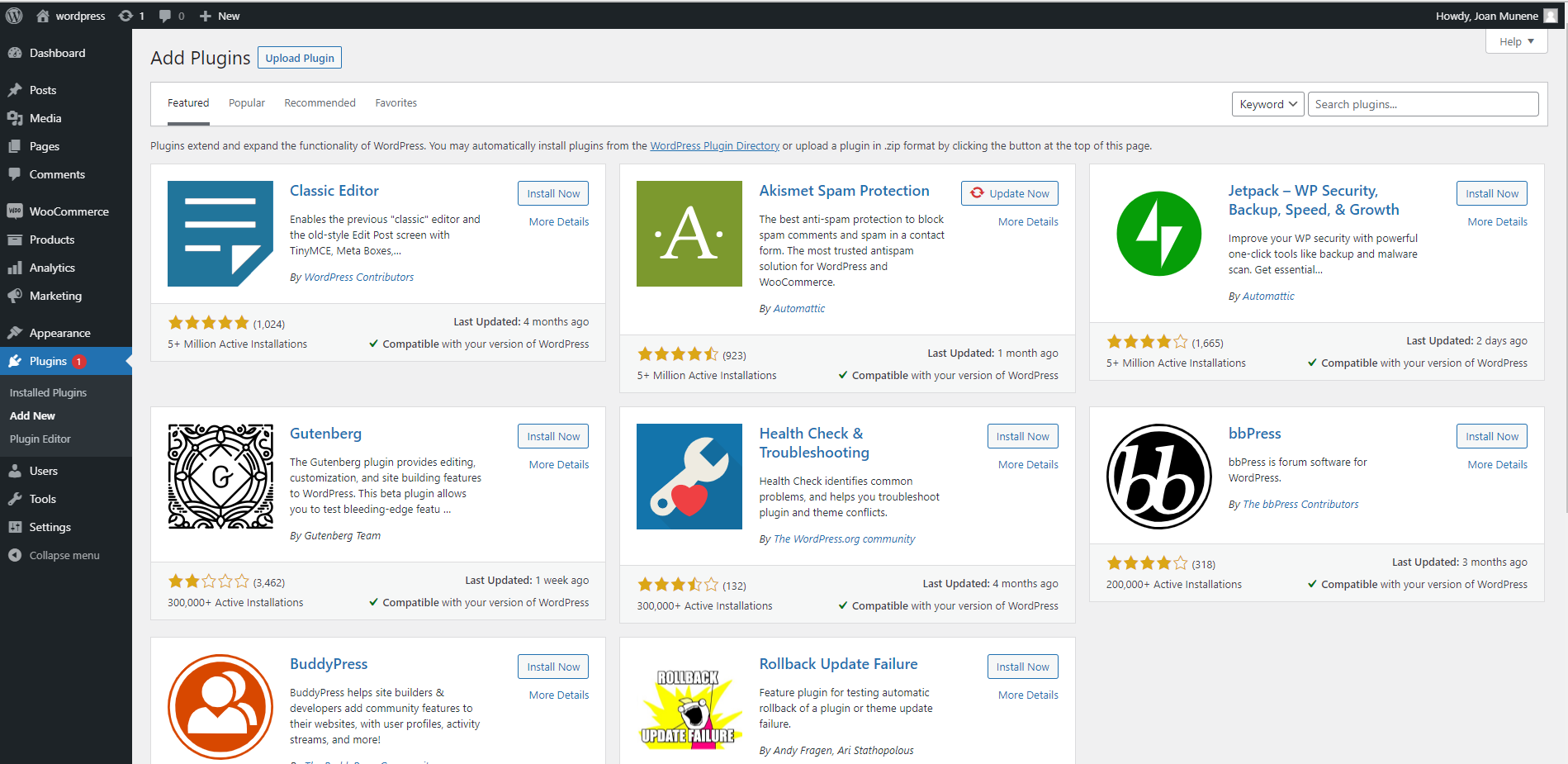
Browse plugins
3: Search for Cellulant Tingg Checkout and click on Install Now.
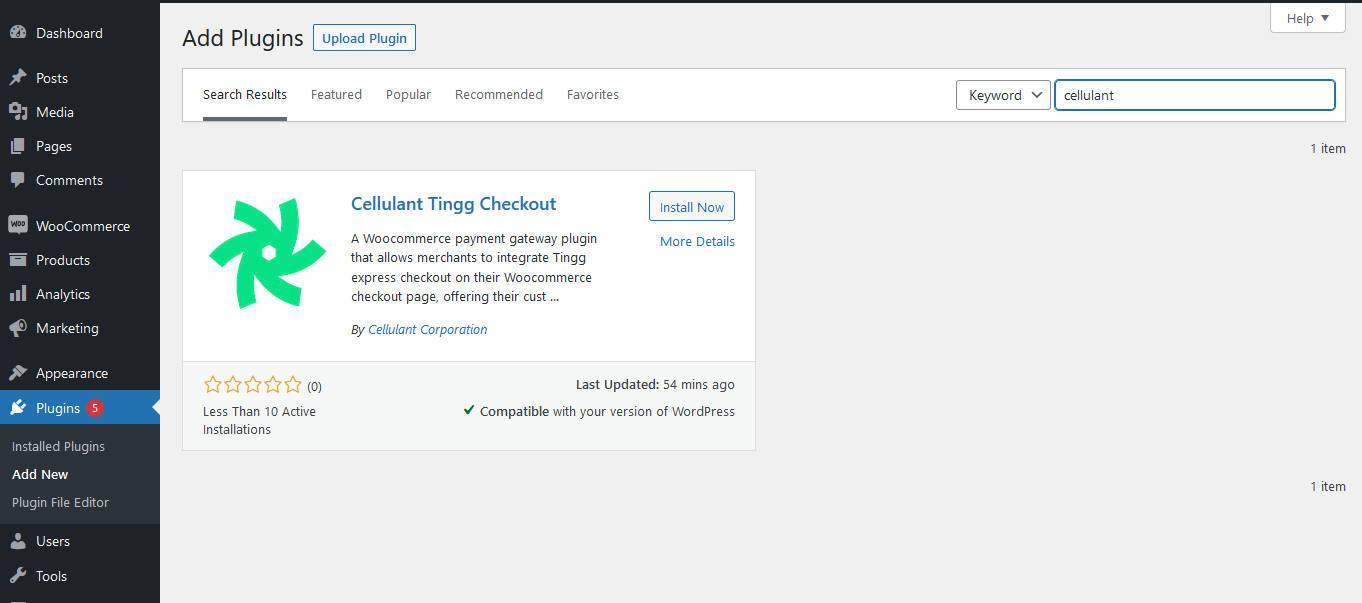
Install Tingg woocommerce plugin
4: Once found, return to the plugins page and activate the plugin.
5: Click on Manage Tingg to edit the configuration parameters.
Manage Tingg settings
6: Select Tingg Checkout Version 2.8.
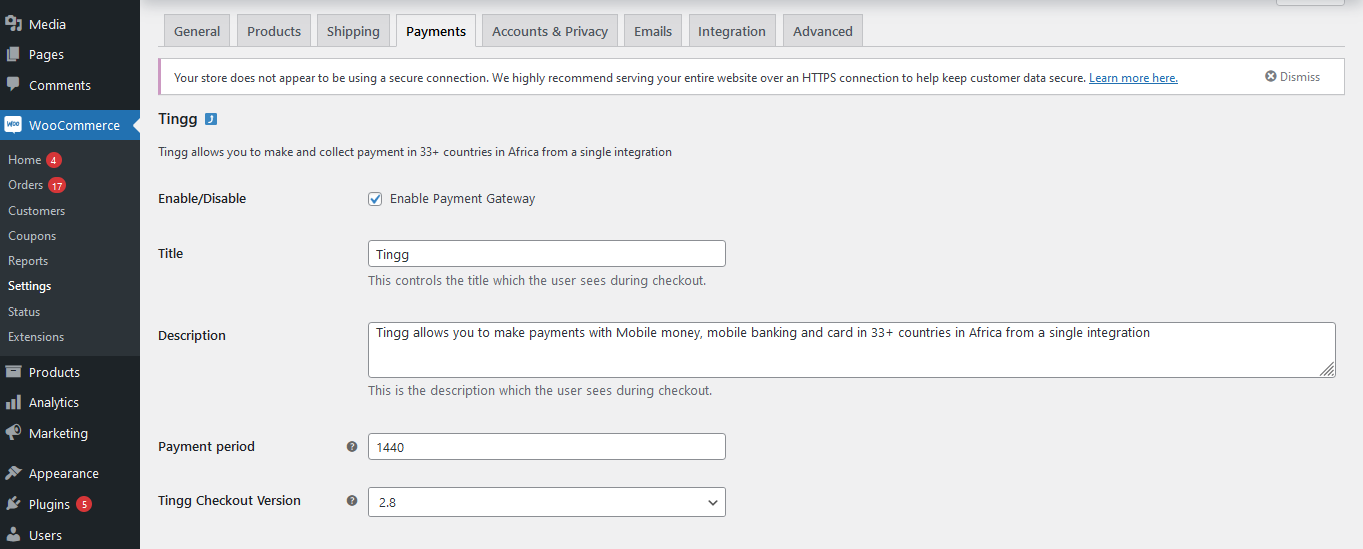
Select Checkout version
7: Input the required fields: Test Service Code, Test IV Key, Test Secret Key, Test Access Key, Test Client ID and Test Client Secret. You may find how to retrieve these details under Retrieve Secure Application Keys.
8: Click on Save Changes
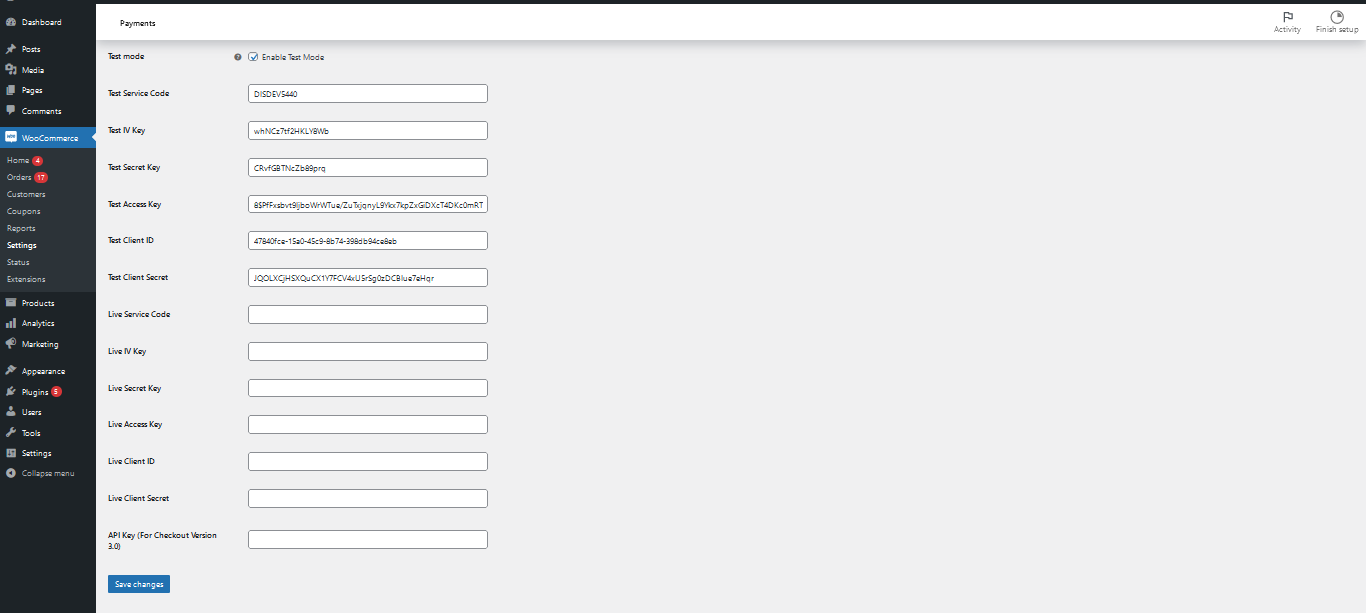
Save changes
Ready to Go Live?
- Fill the Live Credentials fields that we share with you: Live Service Code, Live IV Key, Live Secret Key, Live Access Key, Live Client ID and Live Client Secret.
- Disable the Enable Test Mode field
Updated 8 months ago