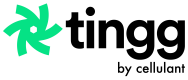Simulate a Payment
How to simulate a payment via the Tingg Developer Portal.
Simulate a Payment from the Visits Page
1: Click on Customer Visits.
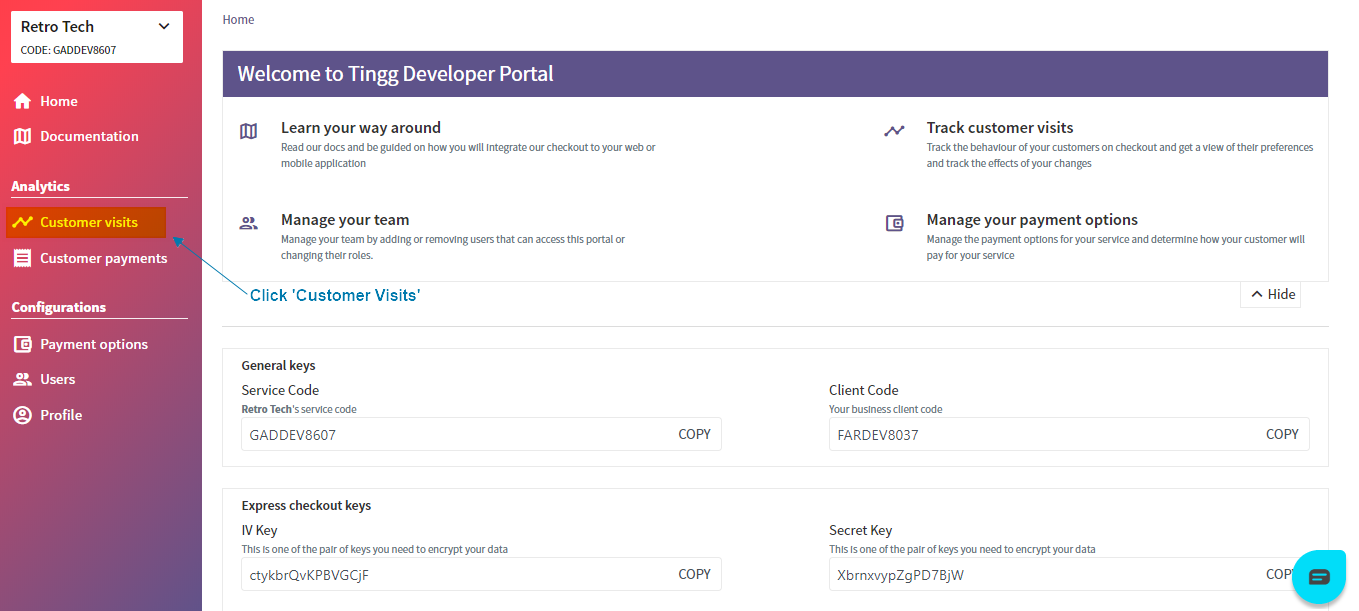
2: From the customer visits page, click on the ellipsis on the visit details and select pay.
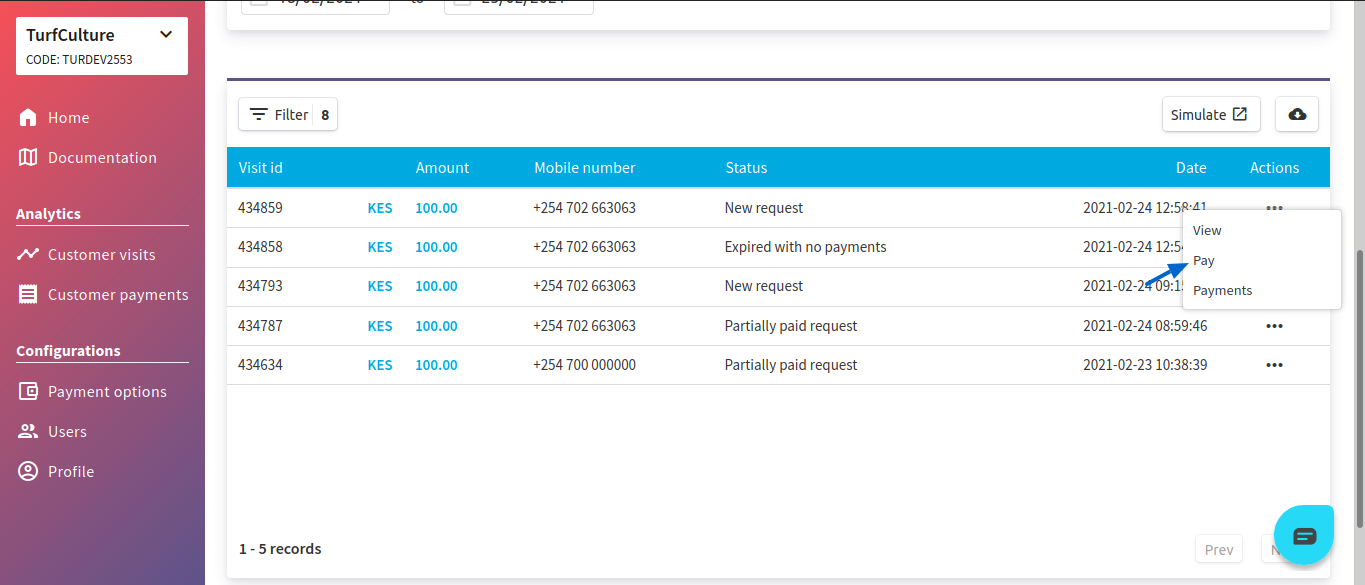
3: Fill in a mobile number, an amount and a payment option and click on pay.
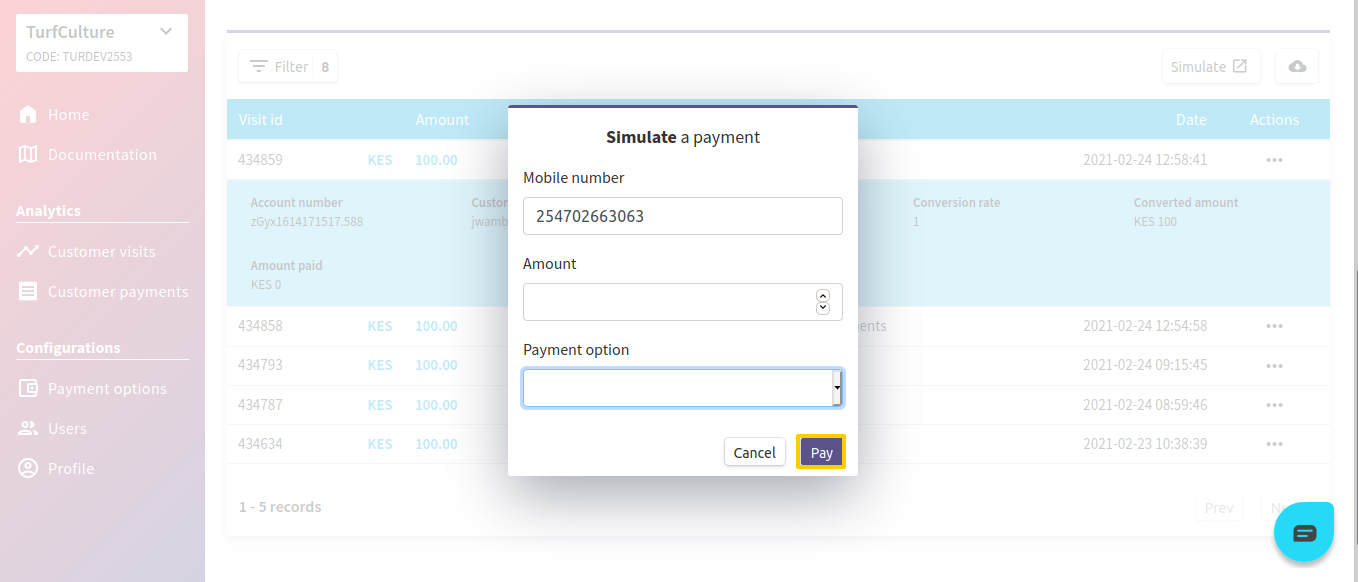
Simulate a Payment from the Payments Page
1: Click on Customer Payments.
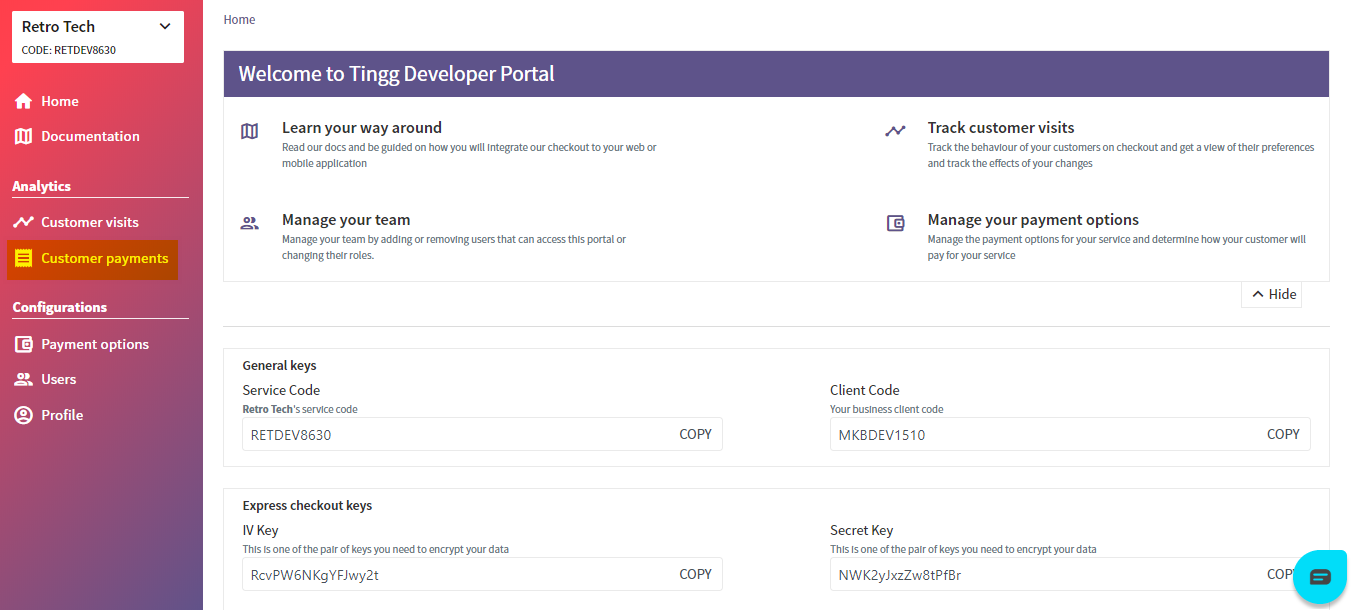
2: From the customer payments page, click on the Simulate button.
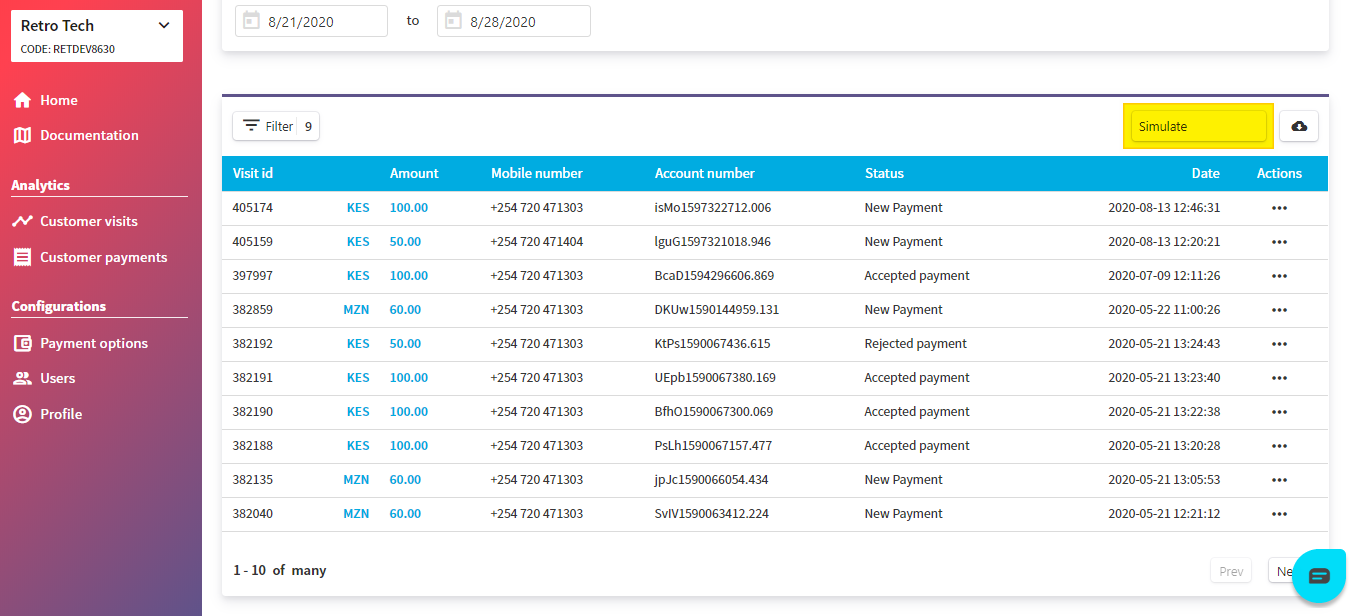
3: On the details form that pops up, fill in a mobile number, amount, account number from a previously created checkout request (this can be obtained from the Customers visits data table), and a payment option of choice. Submit the pop-up form by clicking Pay.
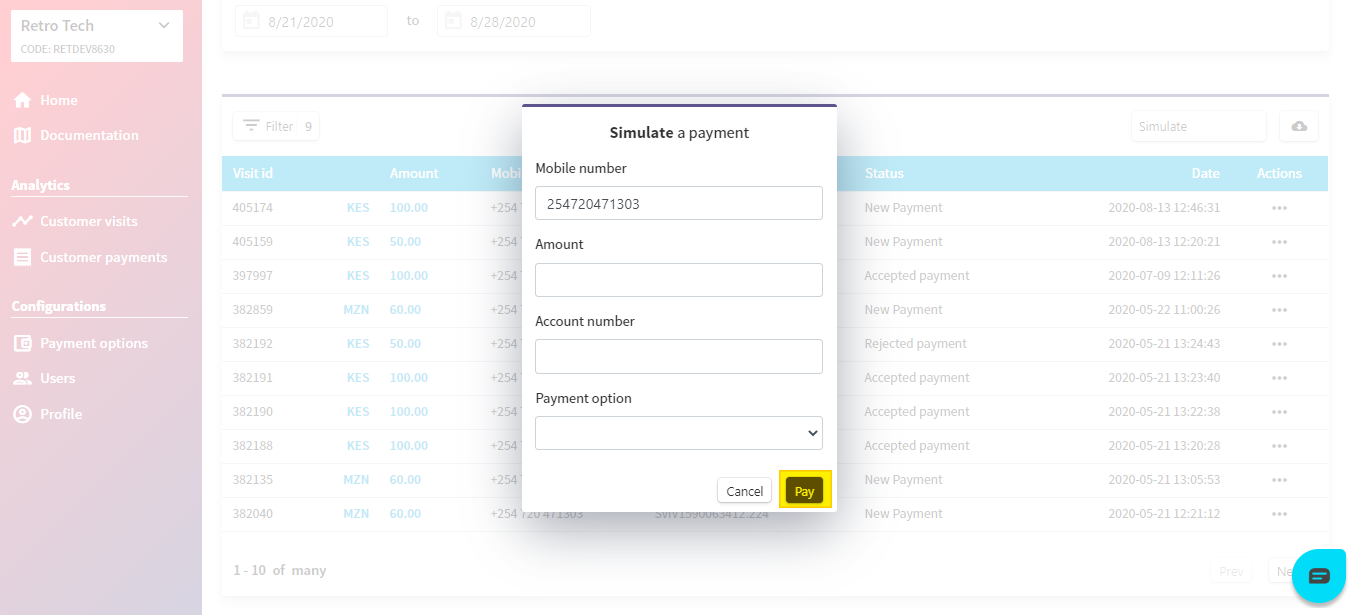
Once the request has been submitted, go back to the Customer visits table from the Customer Visits page and confirm that the payment has reflected on the targeted checkout request.
Updated 22 days ago