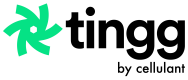View Reports
How to view payment and invoice reports on the Tingg Payment Gateway Portal.
To navigate to the reports view, click on "REPORTS" on the top side of your screen as shown below.
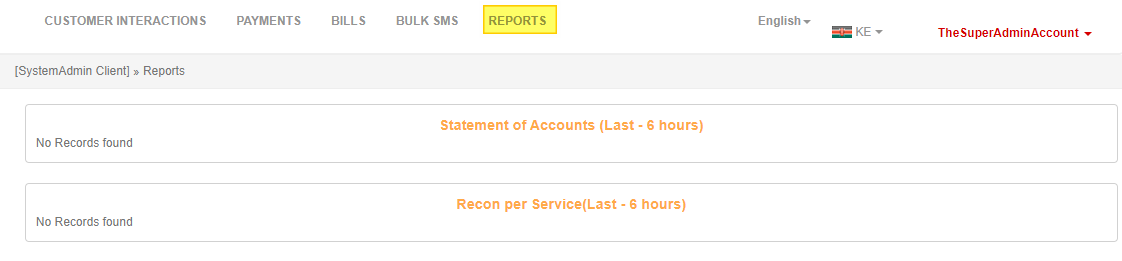
The reports dashboard shows a summary of the no. of transactions and amount transacted in the last 6 hours (Statement of account) and shows the no. of transactions grouped by status (Recon per Service) for the last 6 hours.

Statement of accounts view

Recon per service view
Payment Reports
These reports show the payments in the system by service, status, date and incoming transactions per month where the client is the provider of the payments.
To navigate to this report on the left hand side of your screen under the reports dashboard click on "Payments Made Reports".
Payment report menu
On the next page the user will be able to filter reports based on from date and to date, the services tied under their account, payment status and Receiver client (who the payment originated from) fields.
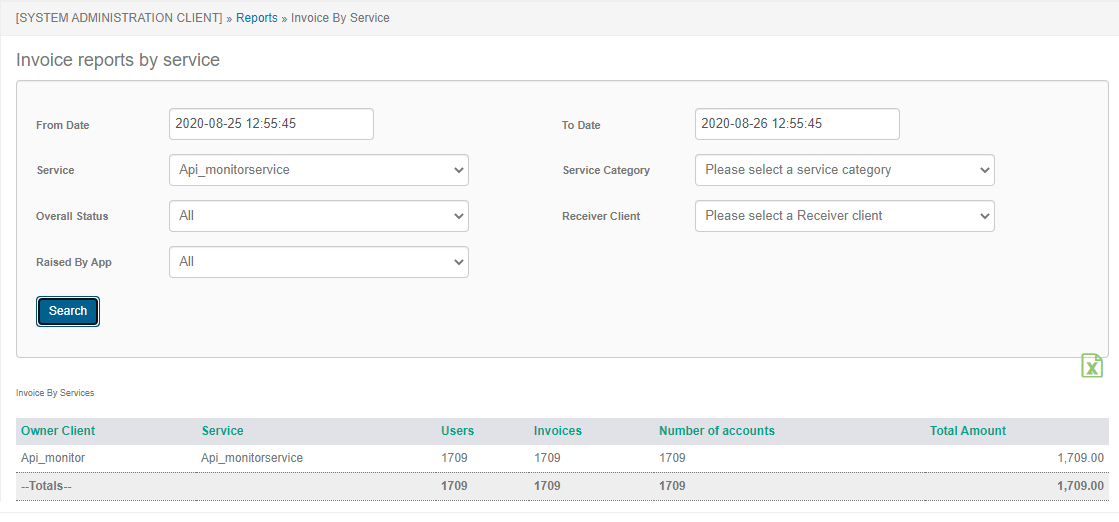
Payments summary report
Under the payments report it shows you the client and service name assigned to the merchant it shows the users which is unique mobile numbers count, a count of invoices, a count of the references paid to and the total amount collected.
Invoice Reports
These reports show the invoices in the system by service, status, date and presentment T.A.T.
To navigate to this report on the left hand side of your screen under the reports dashboard click on "Invoice Reports".
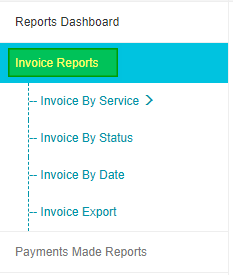
On the next page the user will be able to filter invoice reports based on from date and to date, the services tied under their account, invoice status and Receiver client (who the invoice was raised to) fields.
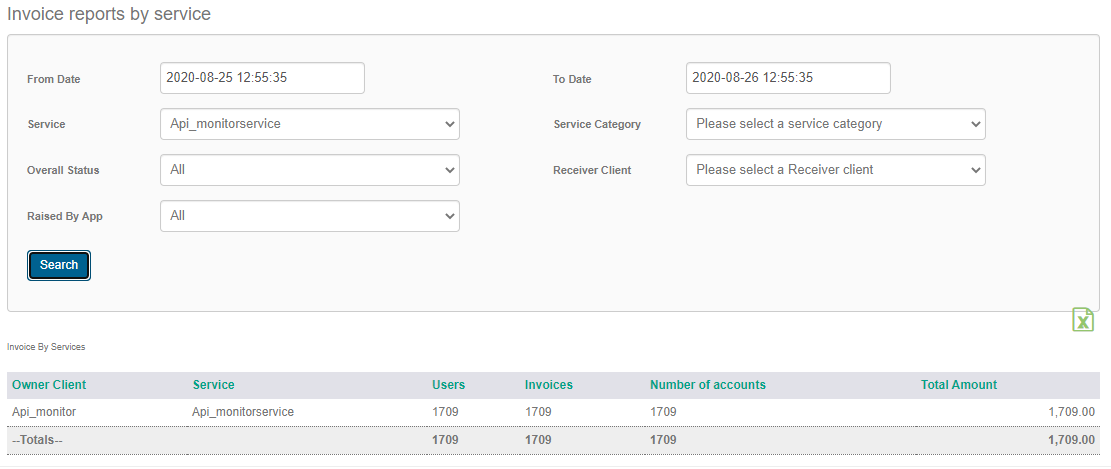
Invoice Summary View
Under the invoices report it shows you the client and service name assigned to the merchant, it shows the users which is unique mobile numbers count, a count of invoices, a count of the references paid to and the total amount raised for invoices.
Updated 8 months ago