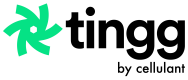Manage Users
How to set up users on the Tingg Payment Gateway Portal
Needs Administrative Permission
To set up users you have to be given administration rights by Cellulant.
Merchant users created on developer portal will be able to gain access to payment gateway portal and create new users on the portal or reset their password.
Create new User
1: As the merchant administrator when you login click at the username at the top right hand side of your screen.
2: Click on the "Client Setup" menu item that appears.
3: Once redirected to clients at the left hand side of you screen click "Manage users"
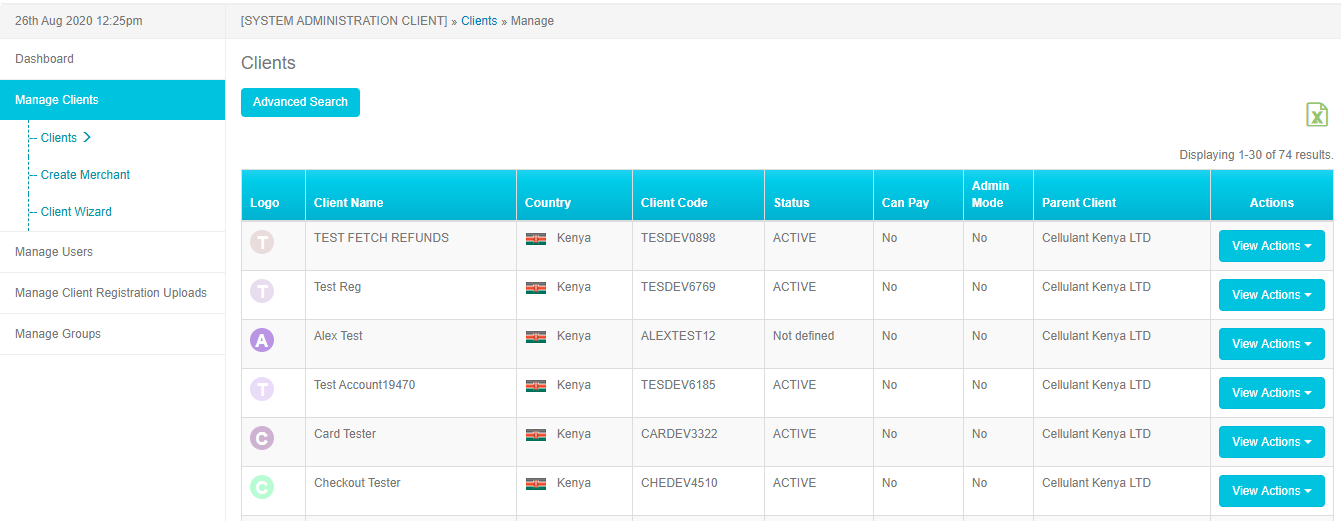
4: On the sub-menu items that appear click "Create User".
5: On the screen that appears under client drop down list select "Merchant Name"
6: Under the Group drop down field that appears check "Merchant Maker" or "Merchant Checker" for the people to approve refunds.
7: Select "merchant auditor" for the person you want to have view access only.
8: Under "Username" and "Email Address" use the person's email address.
9: The rest of the fields are optional.
10: Make sure the can "Access UI" checkbox is checked then click create.
11: The person will get a link to their email address from [email protected] to set their password.
Reset User Password
1: Under the Manage Users view on the right hand side of your screen a merchant administrator can be able to reset a person's password by clicking click "View Actions" then “Reset Password” if the user did not set their password within time or if the user forgot their password.
Reset password view
2: The merchant administrator will then proceed to enter the reason why they are resetting the users password then click the "Super Reset Password" button.
3: The user will receive an email asking them to set their new password within 2 hours.
On the users grid view under "Manage Users" you can be able to view the password status of the person which be:
- Active - Indicating the customer was able to activate their password.
- New User - Indicating the user has been created and is yet to set their password.
- Reset - Indicating the password for the user has just been reset and they are yet to set their new password.
Updated 9 months ago