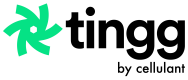Manage Refunds
How to process refunds on the Tingg Payment Gateway Portal
Refund is the process of giving back a customer part of the funds they had originally paid for a service. The process of refund usually occurs if the customer is opting out of the service issued.
In this case one can use both the automated refund and the manual refund process on the payment gateway portal (C.P.G).
For automated refunds the merchants invoke our refund API for the specific transactions and this request is sent to our Cellulant Finance team via email to approve the refund request.
For manual refunds the merchant will have maker and checker users to fully authorize a refund. The maker initiates the refund request from Cellulant's payment portal and the checker approves the maker's refund request from Cellulant's payment portal.
Manual Refund Process
Merchant Maker
1: Login to the C.P.G portal.
2: Under payments view click on the "View Action" button on the right hand screen of the transaction you wish to reverse/refund then select "Reverse "drop down menu as highlighted below.
3: On the next page select whether you want to do a "Full reversal" or a "Partial reversal" under Reversal Mode field. If it is a bank/card payment select the bank branch you wish to reverse the payment to and enter the bank account number under the "Account Number" field , if it is an MNO the "Account Number" field will be pre-filled with the customer details.
4: On clicking create after filling all the refund details you will be redirected to the success page below.
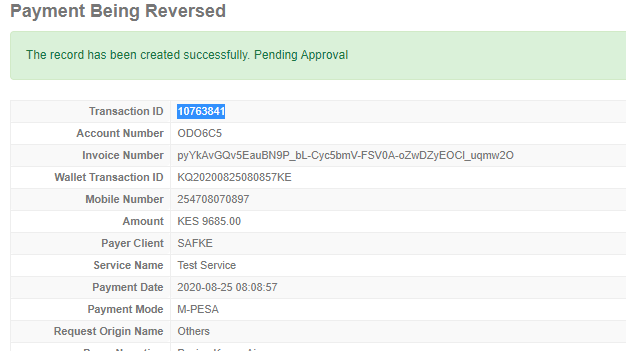
Refund success page
Merchant Checker
1: As the merchant checker you will receive an email notification of the refund request.
2: Login to the C.P.G portal.
3: On the top hand right hand side of your screen click on your username and select “Pending Checker Actions” menu.
4: The merchant checker will be taken to the pending actions grid summary view where they will click on the "Check" link on the transaction they wish to approve refund for.
Pending checker action
5: On the next page the checker will be able to view the checker action form where they will be able to enter their checker narration after reviewing the refund narration given by the merchant maker.
Once the checker clicks on On successful check an email will be sent out to the Cellulant Finance team to approve the refund raised by the merchant.
Manual refund flow summary:
- Customer Logs in to the merchant’s portal to request for a refund.
- Merchant Maker logs in to the Cellulant portal and initiates a refund request.
- An email is sent out to the merchant Checkers with the refund details.
- The Merchant Checker logs in to the portal and initiates a refund request.
- An email is sent out to all Cellulant Account Managers with the refund details.
- The Cellulant Account Manager logs in to the Cellulant portal to approve the refund request.
- An email is sent out to all Cellulant Finance with the refund details.
- The Cellulant Finance logs in to the Cellulant portal to approve the refund request.
- Cellulant Payment Gateway sends a refund request to the MNO/Bank.
- MNO/Bank sends funds back to the customer.
Automated Refund Sequence Flow
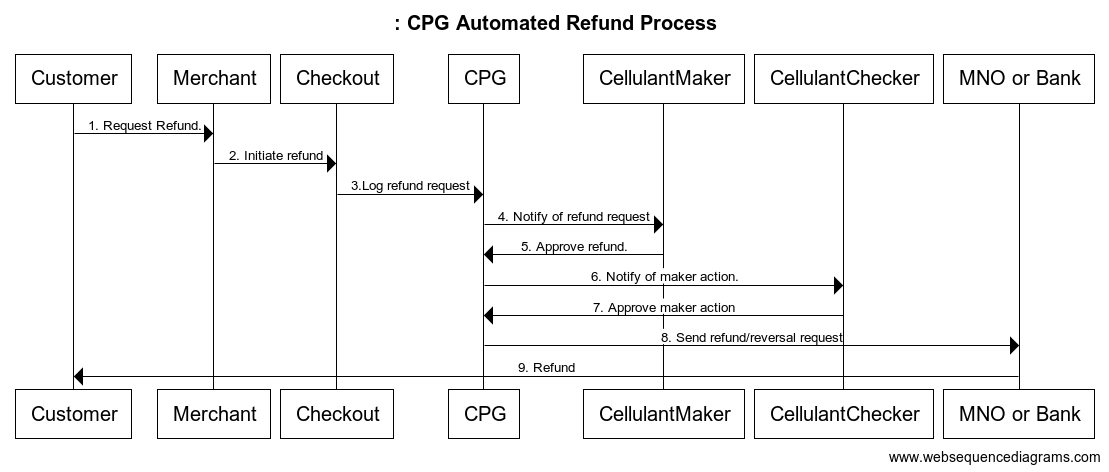
Automated refund sequence flow
- Customer requests for a refund from the merchant.
- The merchant sends a refund request to Cellulant Checkout.
- Cellulant Checkout logs the refund on CPG
- C.P.G notifies Cellulant maker of the refund request
- Cellulant Maker logs in to the C.P.G portal to approve the refund.
- A notification is sent to the Cellulant Checker to approve the maker action.
- Cellulant Checker logs in to C.P.G to approve the maker request.
- C.P.G sends a refund requests to MNO/Bank
- MNO/Bank proceeds to debit the merchant account and credits the customer’s bank account.
Refund Report
To be able to view the detailed refund report go to the Payments menu on the top of the page then on the left hand screen click on “Manage refunds” menu.
Here the customer will get a refund grid view as shown below
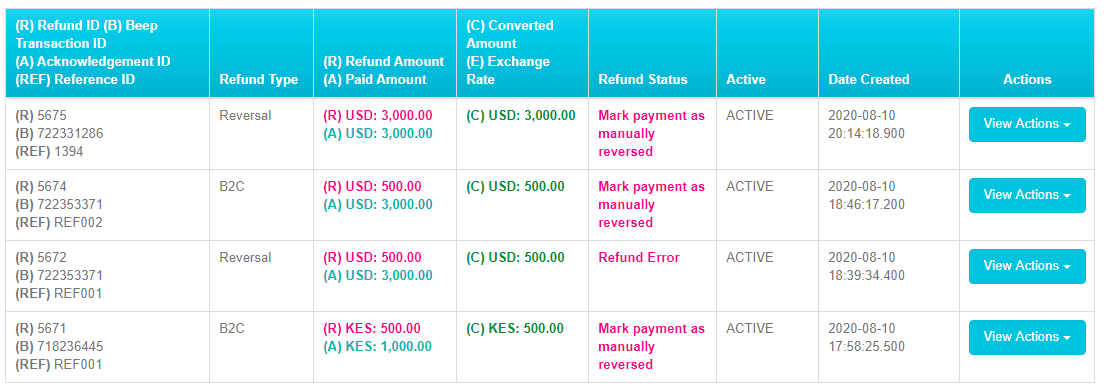
Refund report grid
Under refunds we will have the "Refund type" column that indicates:
- Reversal indicating it was a full refund.
- B2C indicating only part of the amount paid was given back to the customer.
Refund status include:
| Status | Refund |
|---|---|
| Payment accepted but was fully reversed | This status indicates the payment was accepted by the merchant then fully refunded back to the customer. |
| Payment accepted partially reversed | This status indicates the payment was accepted but only part of the amount was reversed back to the customer. |
| Payment accepted pending full reversal | This status indicates the payment was accepted, refunded by the merchant but is awaiting Cellulant finance approval to refund the payments. |
| Payment accepted pending partial reversal | This status indicates the payment was accepted and the merchant initiated a partial reversal but is awaiting the Cellulant finance team to approve the partial refund of the payment. |
Updated 9 months ago