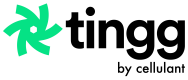Manage Payments
How to view transactions on the Payment Gateway Portal
After logging in, the user will be directed to the payments grid as shown below showing the payments summary for the past 24 hours
In order to navigate to the payments page, click on the "PAYMENTS" menu on the top of your screen.
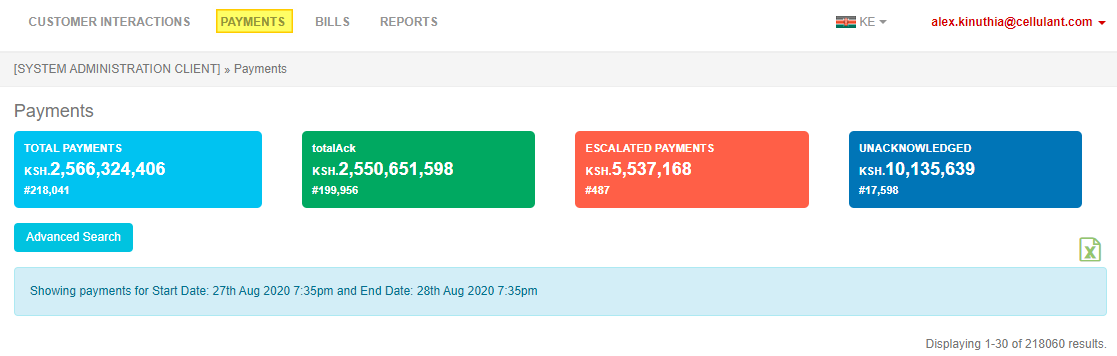
Payment Navigation Menu
You can filter specific transactions by clicking on Advanced Search.
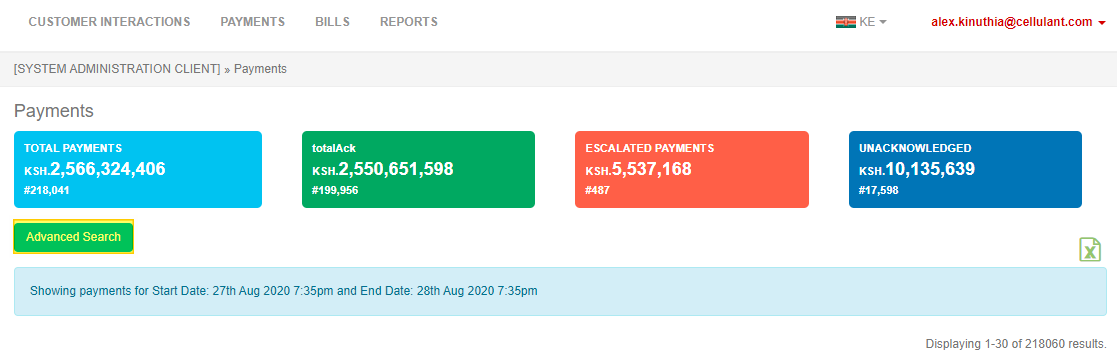
Advance button search
You can filter for a payment made with any of the fields displayed below.
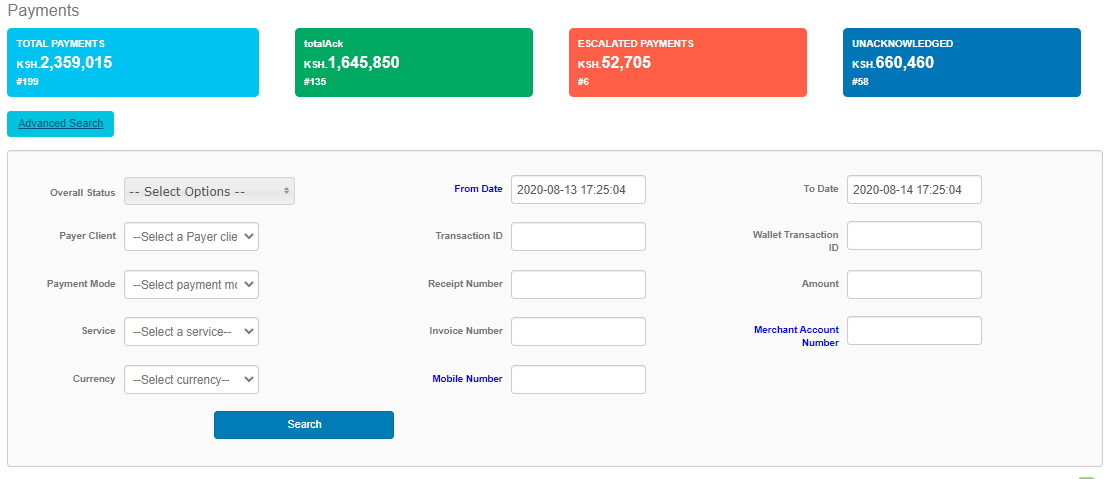
Filter payments
Here is an explanation of the filters available.
| Field | Description |
|---|---|
| Merchant Account Number | This is the accountNumber provided to us by the merchant. |
| Mobile Number | The mobile number the customer paid with. |
| From Date and To Date | This is the time period between which you want to view payments for. |
| Wallet Transaction Id | This is the banks or mobile network operator’s unique reference. |
| Transaction Id | This is Cellulant’s unique payment identifier. |
| Overall status or Payment Status | This is the state in which a payment is in i.e. escalated, pending acknowledgement, accepted and rejected. |
| Currency | This is to enable you to filter payments that came in in a different currency. |
| Payer Client | This is the mobile network operator or bank the payment came from |
| Service | This is the service names given by the merchant administrator when creating their service. |
Once a clicks on the search button the list of filtered transactions will be displayed in a grid view as shown below.
Payment grid view
From the portal transactions will be marked in the following statuses:
| Status | Description |
|---|---|
| Payment pending acknowledgement | This is the status given to a payment when it has just been received from the mobile money operator / Bank. |
| Payment accepted | This is the status given when payment has been fully processed and the merchant has acknowledged the payment (either sent an acknowledgement of status 183 or responded on the web-hook with status 183). |
| Payment escalated | This is the status given to a payment when an internal processing error occurred. This means the payment needs to be attended to so that service can either be manually issued or payment fully reversed. |
| Payment rejected | This is the status given to a payment when the merchant sends a failed status back to Cellulant (either sends an acknowledgement to with status 180 or responds on the web-hook with status 180). This can also occur if a partial payment was made and it was not fulfilled in time, the due date in this case has already passed. This will also occur if there was a payment processing error and we could not push the payment to merchant. |
| Payment pending full reversal approval | This is the status given to a payment when the merchant has requested for a full refund but the request has not yet been approved by the Cellulant’s finance team. |
| Payment pending partial reversal approval | This is the status given to a payment when the merchant has requested for a partial refund but the request has not yet been approved by the Cellulant's finance team. |
| Payment fully reversed | This is the status given to a payment when the merchant has requested for a full refund but the request has already been approved by the Cellulant’s finance team. |
| Payment partially reversed | This is the status given to a payment when the merchant has requested for a partial refund and the request has already been approved by the Cellulant’s finance team. |
| Payment logged as failed | This is the status given for showing a payment attempt that failed. This occurs because of either the customer delays in authorizing a push request sent to them hence there was a timeout or customer does not have enough funds in their wallet or the customer entered the wrong PIN. |
| Payment held | This is the status given if a payment has been processed and pushed to the merchant and we are still waiting the merchant to acknowledge the payment as accepted or rejected. |
To be able to view the payment details you can click view actions on the right hand side and then click view to get a detailed view of the transaction.
On the next page the customer will be able to view more details of the transaction.
Detailed payments view
Updated 9 months ago