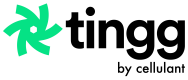Manage Bills
How to check invoices raised to indicate what and how much the customer needs to pay.
Invoices are raised when a customer selects a payment option that requires presentment.
With an invoice the bank or MNO (mobile network operator) is able to:
- Validate the payment the customer is making before they authorize a payment.
- Fetch the invoice and present details of payment to the customer where the customer is only required to enter their PIN on the MNO (mobile network operator) or banks end.
To be able to navigate to the invoice view click on the "BILLS" menu on the top of your screen.
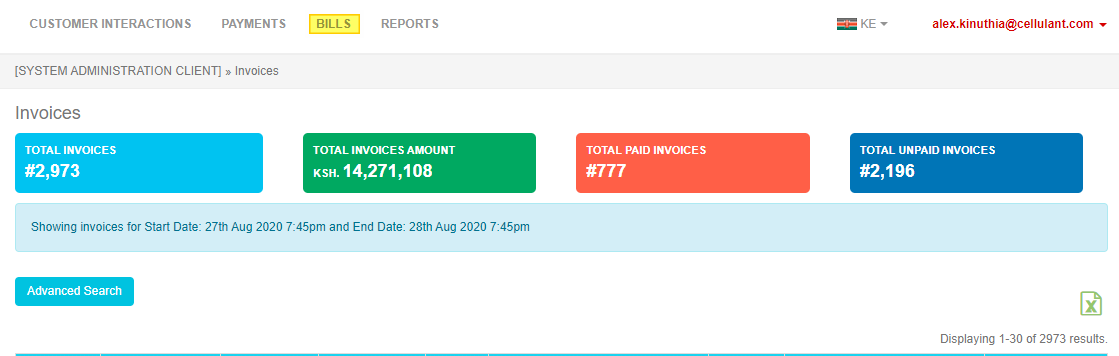
Bills summary View
Here when one clicks on “Advance search” he or she is also able to filter the invoice based on the items below:
Invoice advanced search fields
Below is an explanation of the filter fields you can use to search for an invoice:
| Field | Description |
|---|---|
| Account Number | This is the PNR provided to us by Ethiopian Airlines. |
| Mobile Number | The mobile number the customer is intending to make a payment with. |
| From Date and To Date | This is the time period between which you want to view payments for. |
| Transaction ID | This is Cellulant’s unique payment identifier. |
| Overall status or Payment Status | This is the state in which an invoice is in i.e. new invoice, pending acknowledgement, accepted and rejected. Here invoice status changes based on the status given to the corresponding payment. |
| Invoice Number | This is the unique identifier for the invoice based on what the originating merchant or system has provided. |
| Currency | This is to enable you to filter payments that came in in a different currency. |
| Payer Client | This is the MNO (mobile network operator) or bank the payment came from. |
Once a user has done the search the user will be able to click view a summary grid view of invoices as displayed below:
invoice grid view
To be able to view invoice details click on the "View Actions" button then click view as shown below.
On the next page you will be able to see the full invoice details as shown below.
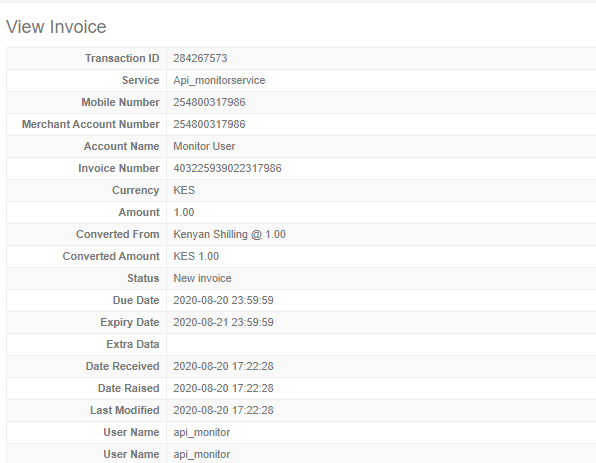
Detailed view of invoice
Invoice Status
| Status | Description |
|---|---|
| New invoice | This is when a new invoice has been raised on Cellulant’s system. |
| Payment accepted | This is when the payment has been successfully accepted by the merchant i.e customer sent an acknowledgement of 183. |
| Payment rejected | This is when the payment has been rejected by the merchant i.e customer sent an acknowledgement of 180. |
Updated 8 months ago