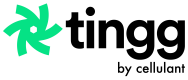Simulate a Payment on Express
How to simulate a payment on express checkout
1: Click on a payment option within express checkout.
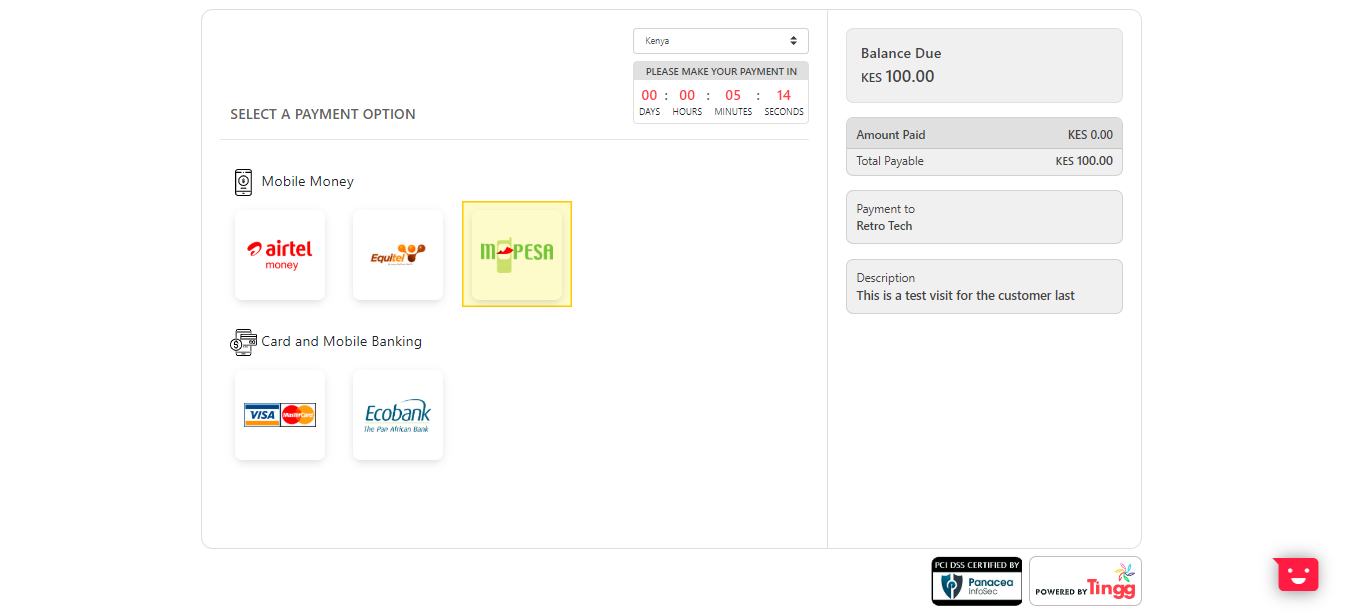
2: On the right-hand side of the payment instructions page, you will find a simulate link (highlighted in yellow below). Click on the link to open the simulator.
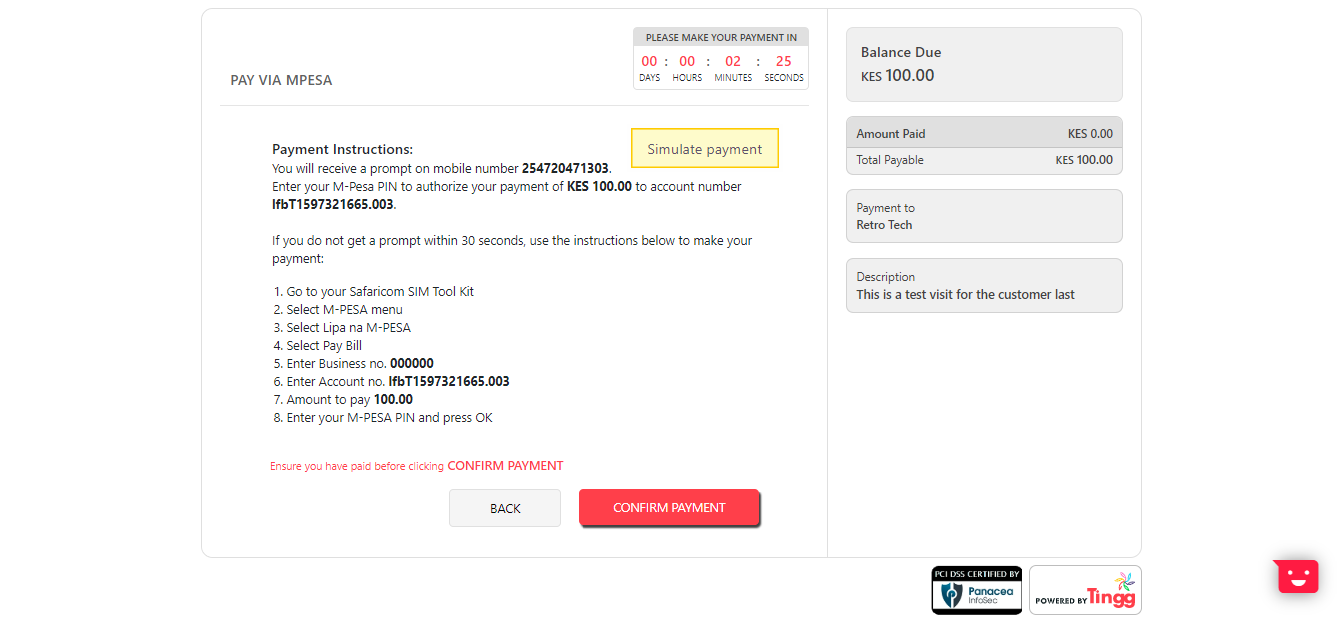
Instructions page with simulator link.
3: Once you have the simulator open, fill in your mobile number and click Send
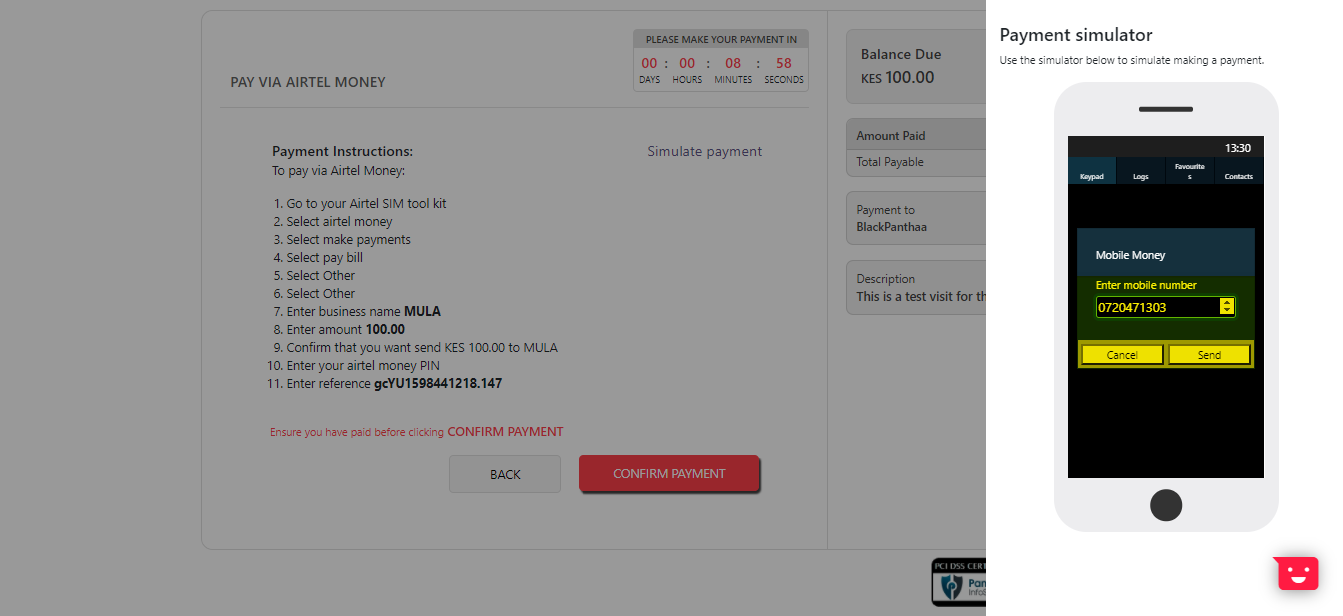
Enter the mobile number to be used for simulation
4: Next fill in the amount to pay and click Send once done.
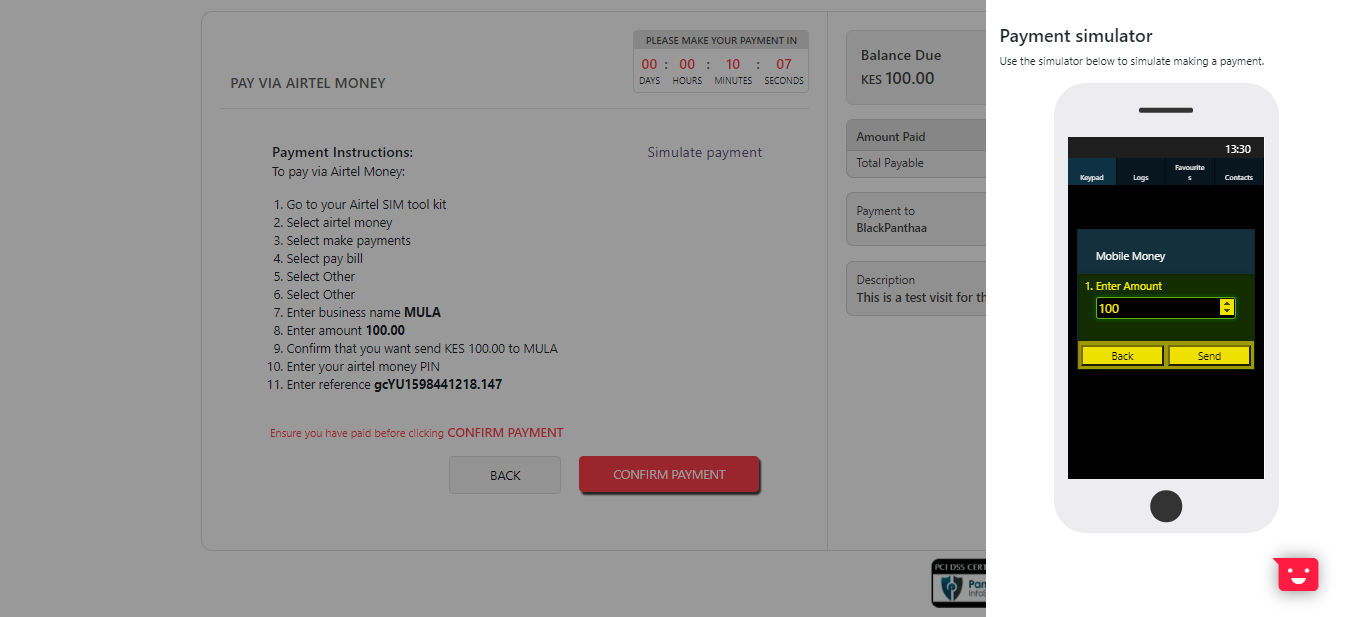
Fill in the amount to pay and click Send.
5: On the resulting screen, enter any 4-digit number to represent the customer PIN. Click Send once done.
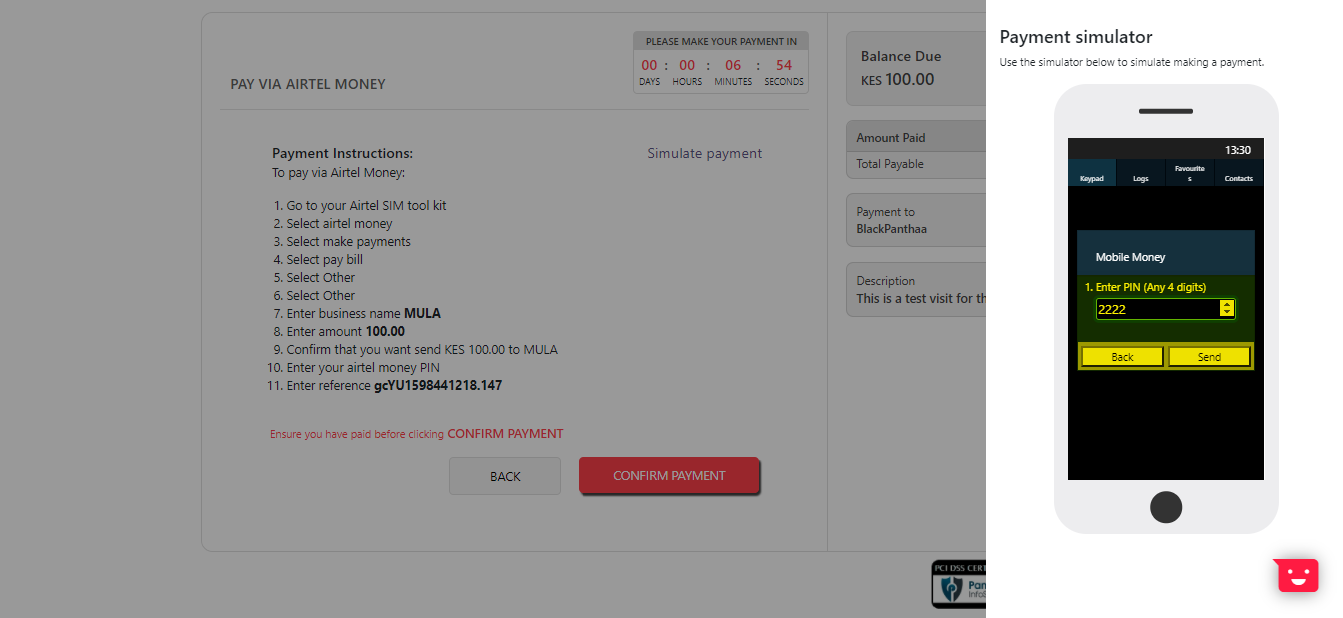
Enter a 4-digit PIN and click Send.
6: Click Send on the transaction reference screen.
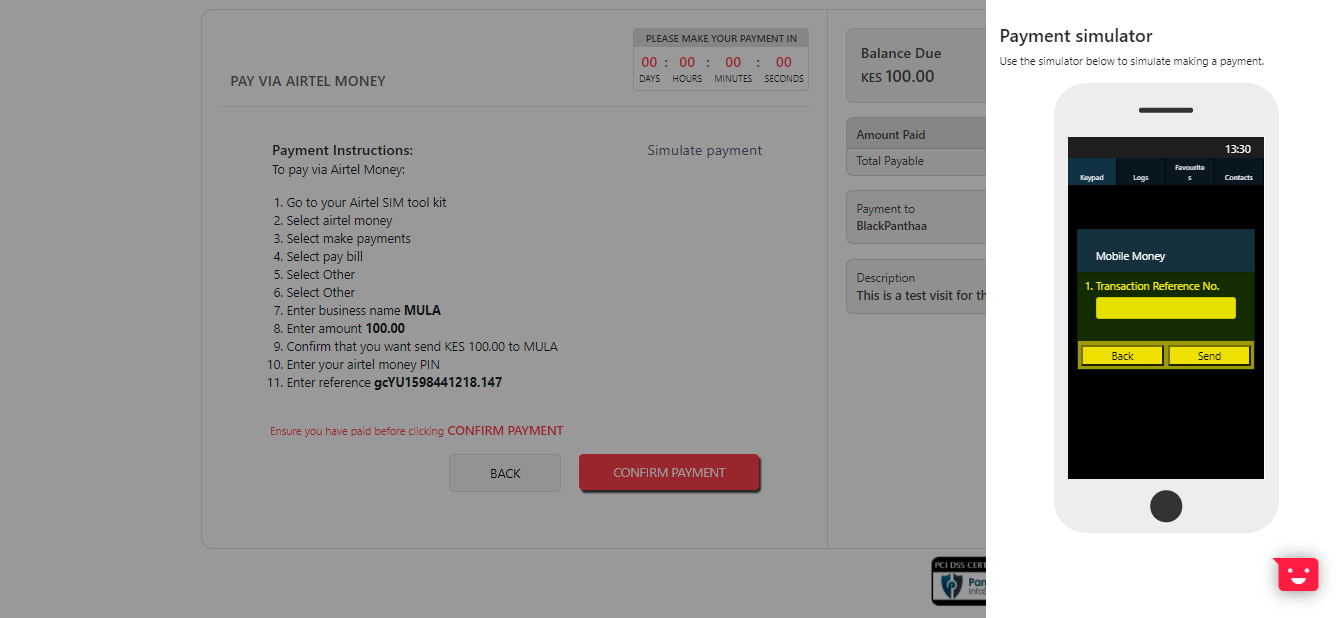
Click Send on the transaction reference screen.
You will receive an alert with text indicating that your request has been sent. See the screenshot below:
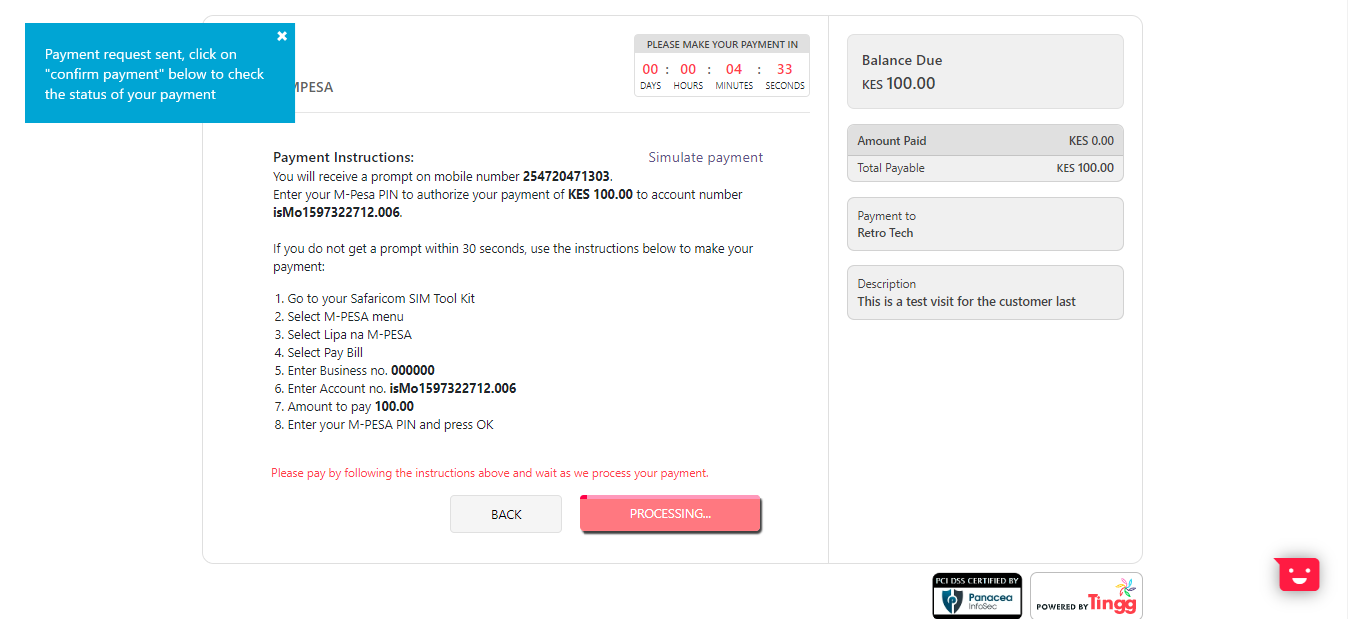
Alert displayed when request is sent from the simulator.
At this point, the application will check the status of your payment. Once a successful payment is confirmed the customer will be presented with a screen detailing the status of the payment and redirected back to the merchant page.
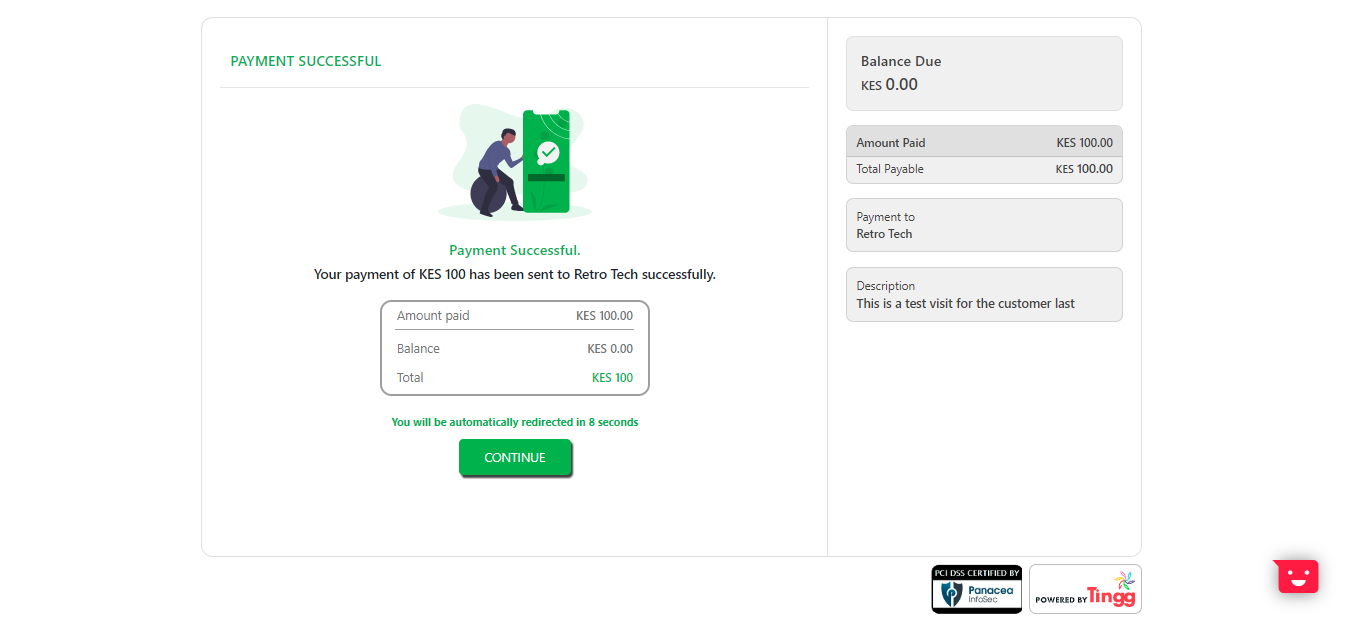
Full payment success page.
For a partial payment, the following page will be rendered.
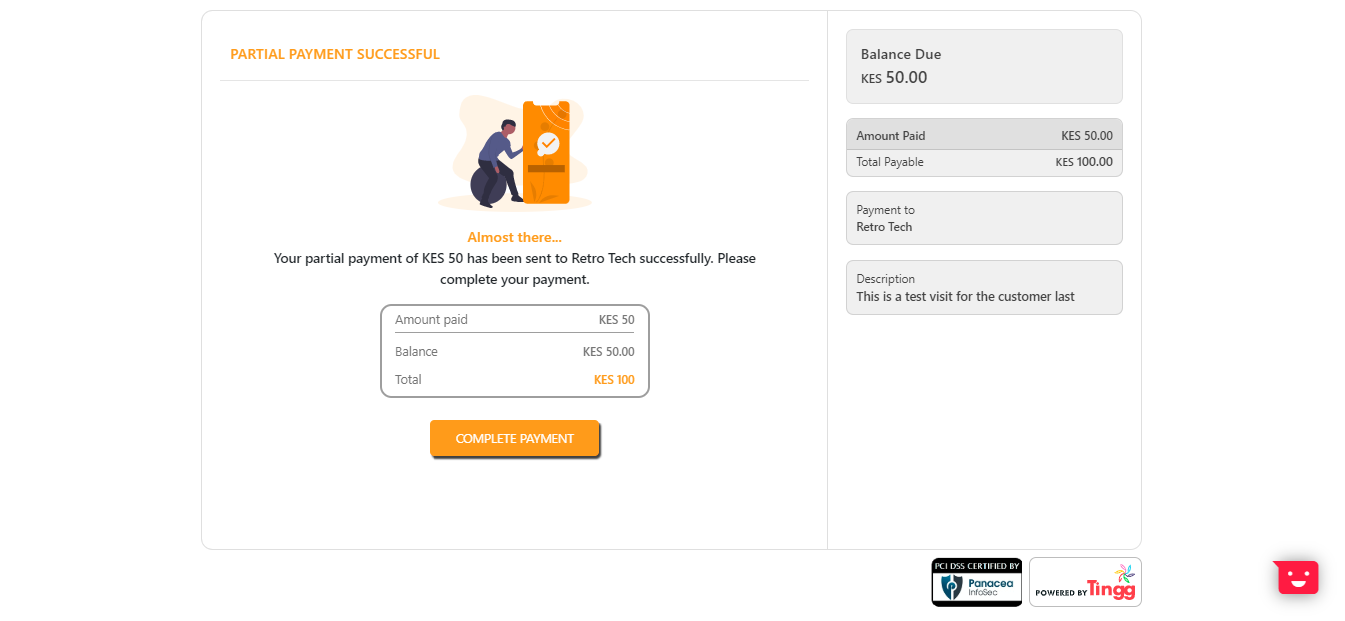
Partial payment success page
Updated 8 months ago